The tap-shopify Meltano extractor pulls data from Shopify that can then be sent to a destination using a loader.
Other Available Variants
Getting Started
Prerequisites
If you haven't already, follow the initial steps of the Getting Started guide:
Installation and configuration
-
Add the tap-shopify extractor to your project
using
:meltano add -
Configure the tap-shopify settings using
:meltano config -
Test that extractor settings are valid using
:meltano test
meltano add extractor tap-shopifymeltano config tap-shopify set --interactivemeltano test tap-shopifyNext steps
Follow the remaining steps of the Getting Started guide:
If you run into any issues, learn how to get help.
Capabilities
The current capabilities fortap-shopifyThis plugin has the following capabilities:
- catalog
- discover
- state
You can
override these capabilities or specify additional ones
in your meltano.yml by adding the capabilities key.
Settings
The
tap-shopify settings that are known to Meltano are documented below. To quickly
find the setting you're looking for, click on any setting name from the list:
You can
override these settings or specify additional ones
in your meltano.yml by adding the settings key.
Please consider adding any settings you have defined locally to this definition on MeltanoHub by making a pull request to the YAML file that defines the settings for this plugin.
Store Subdomain (shop)
-
Environment variable:
TAP_SHOPIFY_SHOP
The store subdomain, which can be derived from your Shopify admin URL.
If your admin URL starts with https://my-first-store.myshopify.com/, your store subdomain is my-first-store.
Private App API Password (api_key)
-
Environment variable:
TAP_SHOPIFY_API_KEY
A Private App API Password or API Key generated using OAuth
How to get
Create private app
First, you will need to create a Private App:
- Log in to your Shopify store admin at
https://<store subdomain>.myshopify.com/admin - Click "Apps" in the sidebar on the left
- On the bottom of the page, click "Manage private apps" next to "Working with a developer on your shop?"
- Click the "Create a new private app" button
- Enter a "Private app name" of your choosing, e.g. "Meltano"
- Enter your email address under "Emergency developer email"
- In the "Admin API" section, click "▼ Review disabled Admin API permissions"
- Choose "Read access" rather than "No access" in the access level dropdowns for the following permissions:
- Products, variants and collections -
read_products, write_products - Orders, transactions and fulfillments -
read_orders, write_orders - Customer details and customer groups -
read_customers, write_customers - Click "Save"
- In the modal that appears, click "I understand, create the app"
Find your API password
Now that your app has been created, we can acquire the password Meltano will use to authenticate with the Shopify API.
- In the "Admin API" section on the private app details page, find the "Password" field and click "Show"
- The value that appears (starting with
shppa_) is your API password. You can copy and paste it into the Meltano data source configuration.
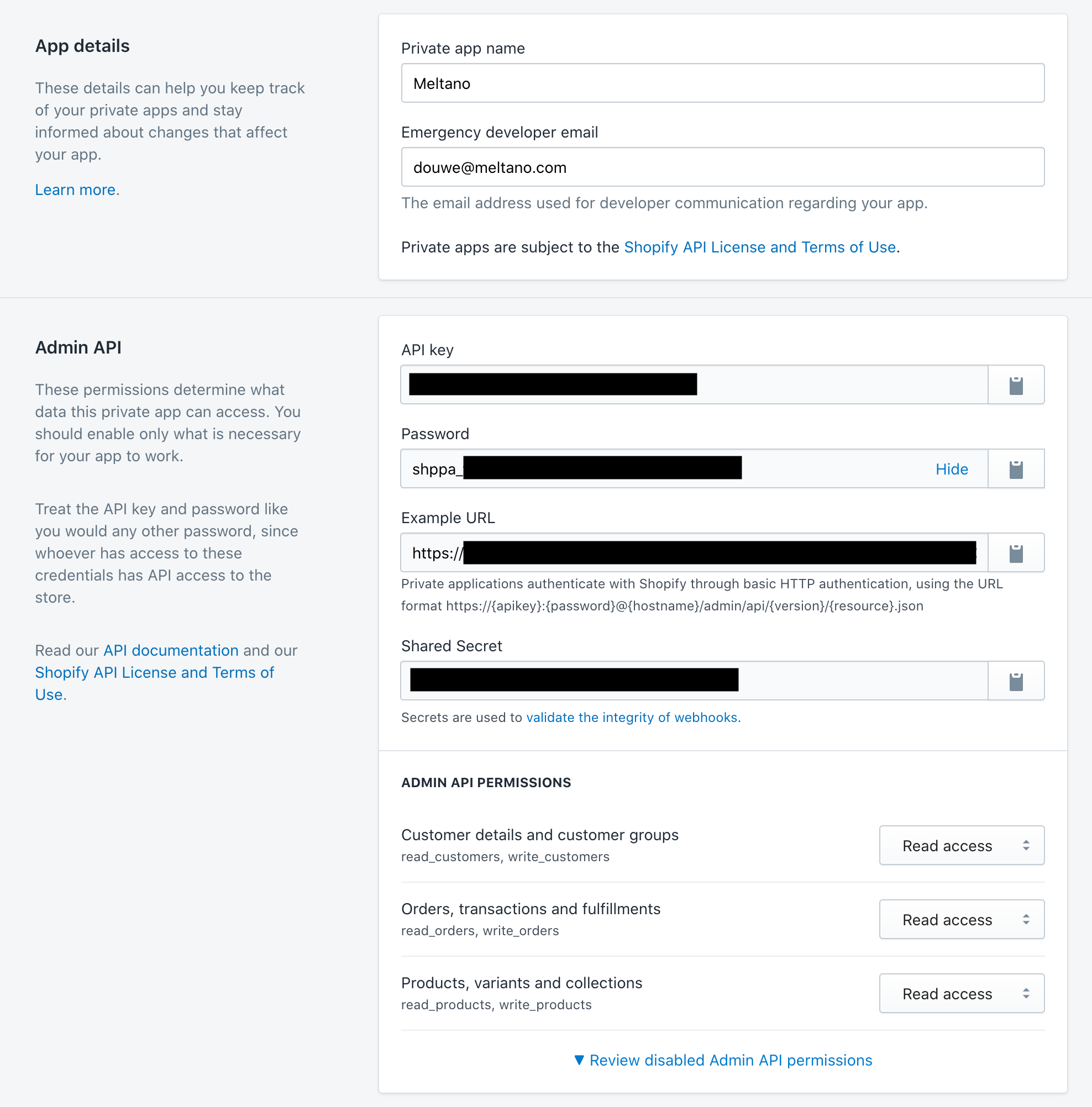
Start Date (start_date)
-
Environment variable:
TAP_SHOPIFY_START_DATE
Determines how much historical data will be extracted. Please be aware that the larger the time period and amount of data, the longer the initial extraction can be expected to take.
Something missing?
This page is generated from a YAML file that you can contribute changes to.
Edit it on GitHub!Looking for help?
#plugins-generalInstall
meltano add extractor tap-shopifyMaintenance Status
Meltano Stats
Keywords



-brightgreen)








-874-c0c0c4)
-18-c0c0c4)
