The tap-zendesk Meltano extractor pulls data from Zendesk that can then be sent to a destination using a loader.
Other Available Variants
- radico
- singer-io
- transferwise
- twilio-labs (default)
- meltano (default)
Getting Started
Prerequisites
If you haven't already, follow the initial steps of the Getting Started guide:
Installation and configuration
-
Add the tap-zendesk extractor to your project
using
:meltano add -
Configure the tap-zendesk settings using
:meltano config -
Test that extractor settings are valid using
:meltano test
meltano add extractor tap-zendeskmeltano config tap-zendesk set --interactivemeltano test tap-zendeskNext steps
Follow the remaining steps of the Getting Started guide:
If you run into any issues, learn how to get help.
Capabilities
The current capabilities fortap-zendeskThis plugin has the following capabilities:
- catalog
- discover
- state
You can
override these capabilities or specify additional ones
in your meltano.yml by adding the capabilities key.
Settings
The
tap-zendesk settings that are known to Meltano are documented below. To quickly
find the setting you're looking for, click on any setting name from the list:
You can
override these settings or specify additional ones
in your meltano.yml by adding the settings key.
Please consider adding any settings you have defined locally to this definition on MeltanoHub by making a pull request to the YAML file that defines the settings for this plugin.
Email (email)
-
Environment variable:
TAP_ZENDESK_EMAIL
This is the email you use to login to your Zendesk dashboard. For API Authentication, /token is automatically appended to the email address and is not required in the configuration.
API Token (api_token)
-
Environment variable:
TAP_ZENDESK_API_TOKEN
How to get
- Login to your Zendesk dashboard.
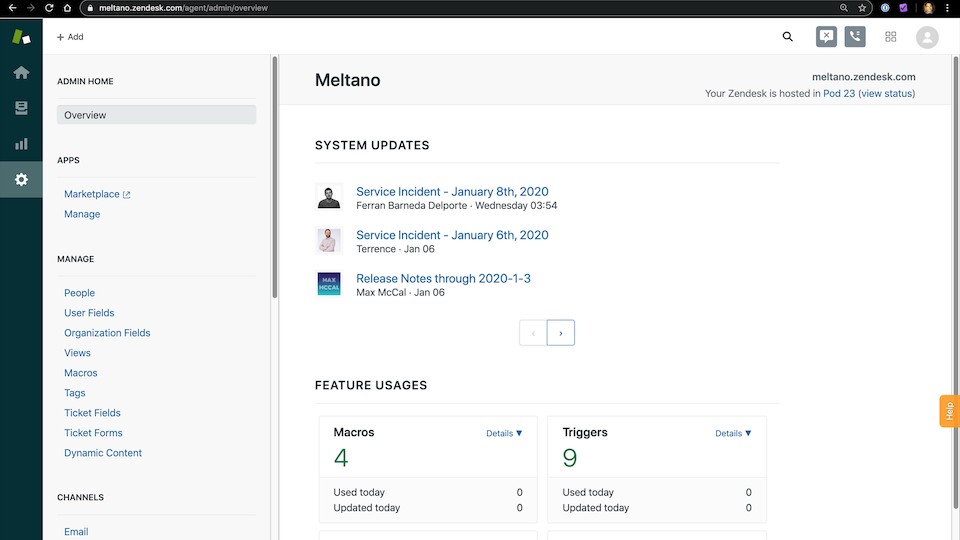
- On the left navigation, scroll down to the
Channelssection to click on theAPIlink. If you don't see this, your account does not have adequate permissions.
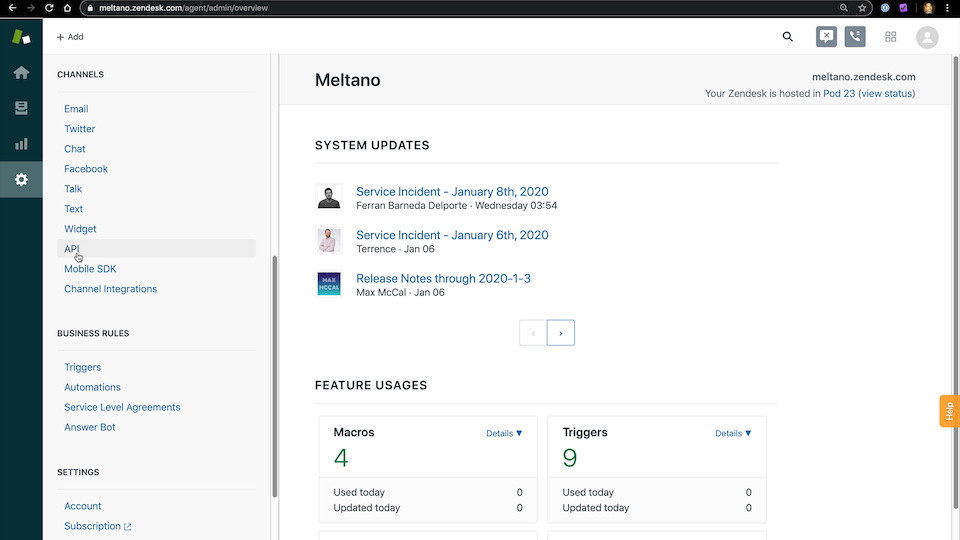
Ensure that
Token Accessis enabledClick on the
+button to create a new API token
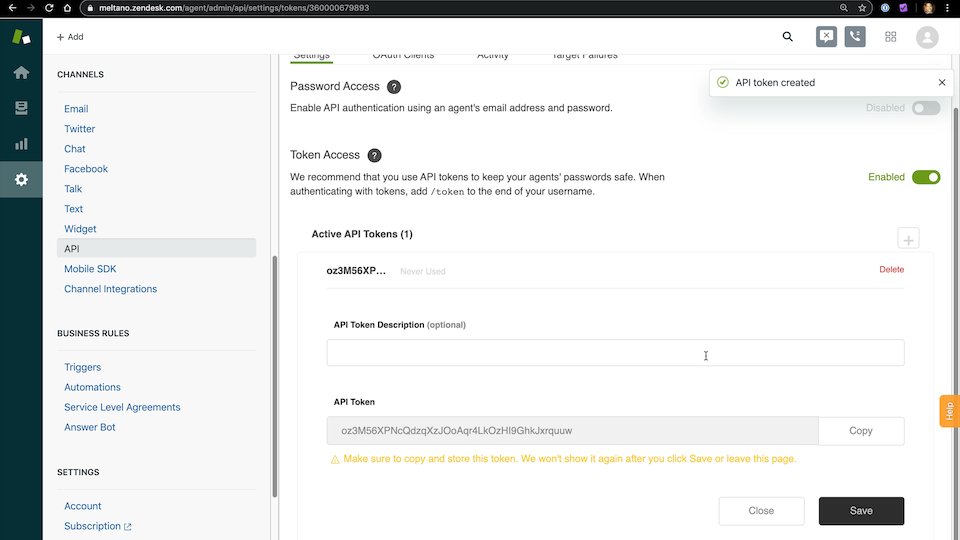
Add
Meltanoas the API Token DescriptionCopy the API token since it will not be shown again
Click
Savebutton to complete API key creation
Access Token (access_token)
-
Environment variable:
TAP_ZENDESK_ACCESS_TOKEN
To use OAuth, you will need to fetch an access_token from a configured Zendesk integration.
See https://support.zendesk.com/hc/en-us/articles/203663836.
Zendesk Subdomain (subdomain)
-
Environment variable:
TAP_ZENDESK_SUBDOMAIN
When visiting your Zendesk instance, the URL is structured as follows: SUBDOMAIN.zendesk.com.
You'll need this subdomain when configuring the extractor.
For example, if the URL is meltano.zendesk.com, then the subdomain is meltano.
Start Date (start_date)
-
Environment variable:
TAP_ZENDESK_START_DATE
Determines how much historical data will be extracted. Please be aware that the larger the time period and amount of data, the longer the initial extraction can be expected to take.
Something missing?
This page is generated from a YAML file that you can contribute changes to.
Edit it on GitHub!Looking for help?
#plugins-generalInstall
meltano add extractor tap-zendeskMaintenance Status
Meltano Stats
Keywords


-brightgreen)








-766-c0c0c4)
-36-c0c0c4)
